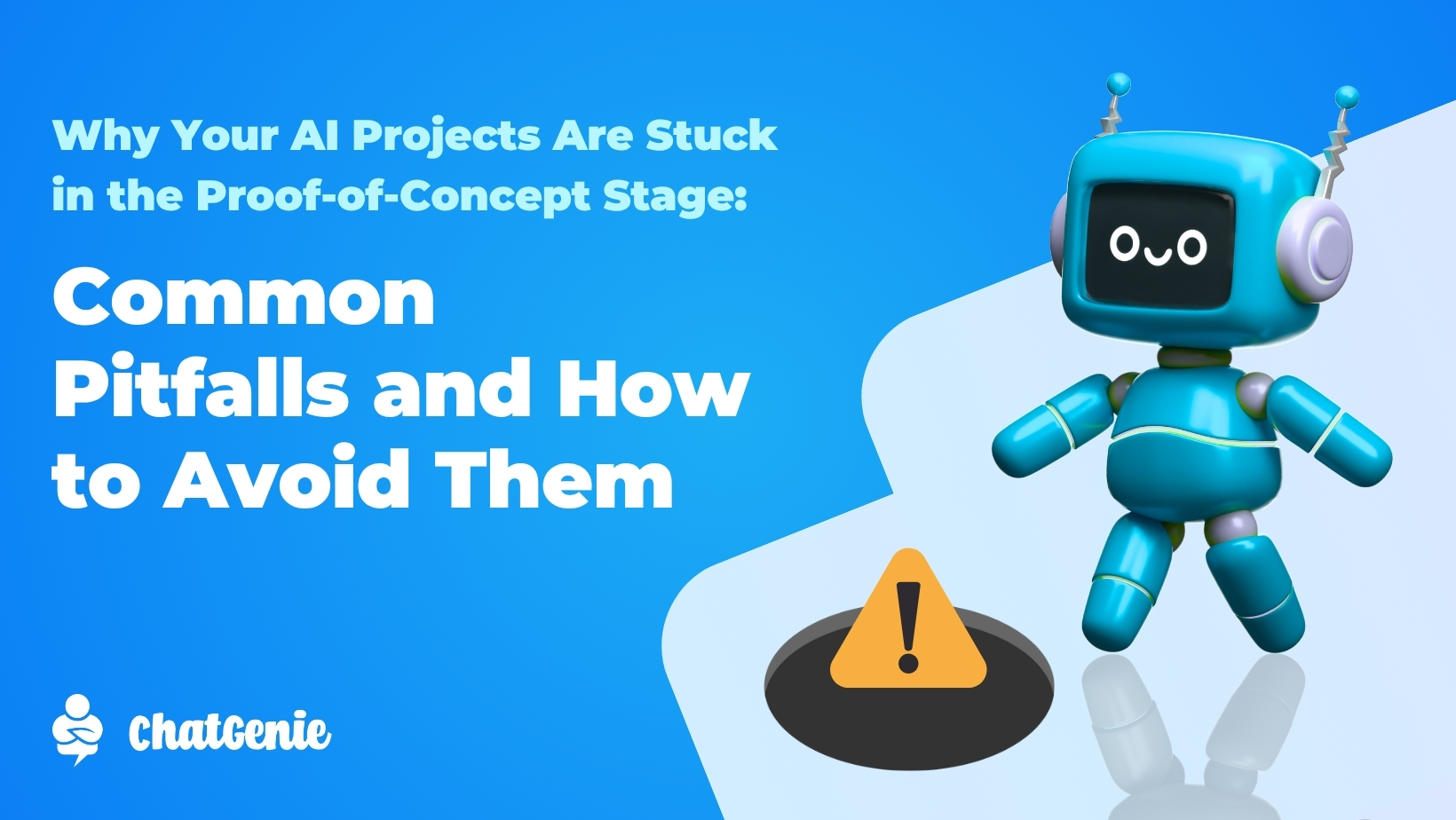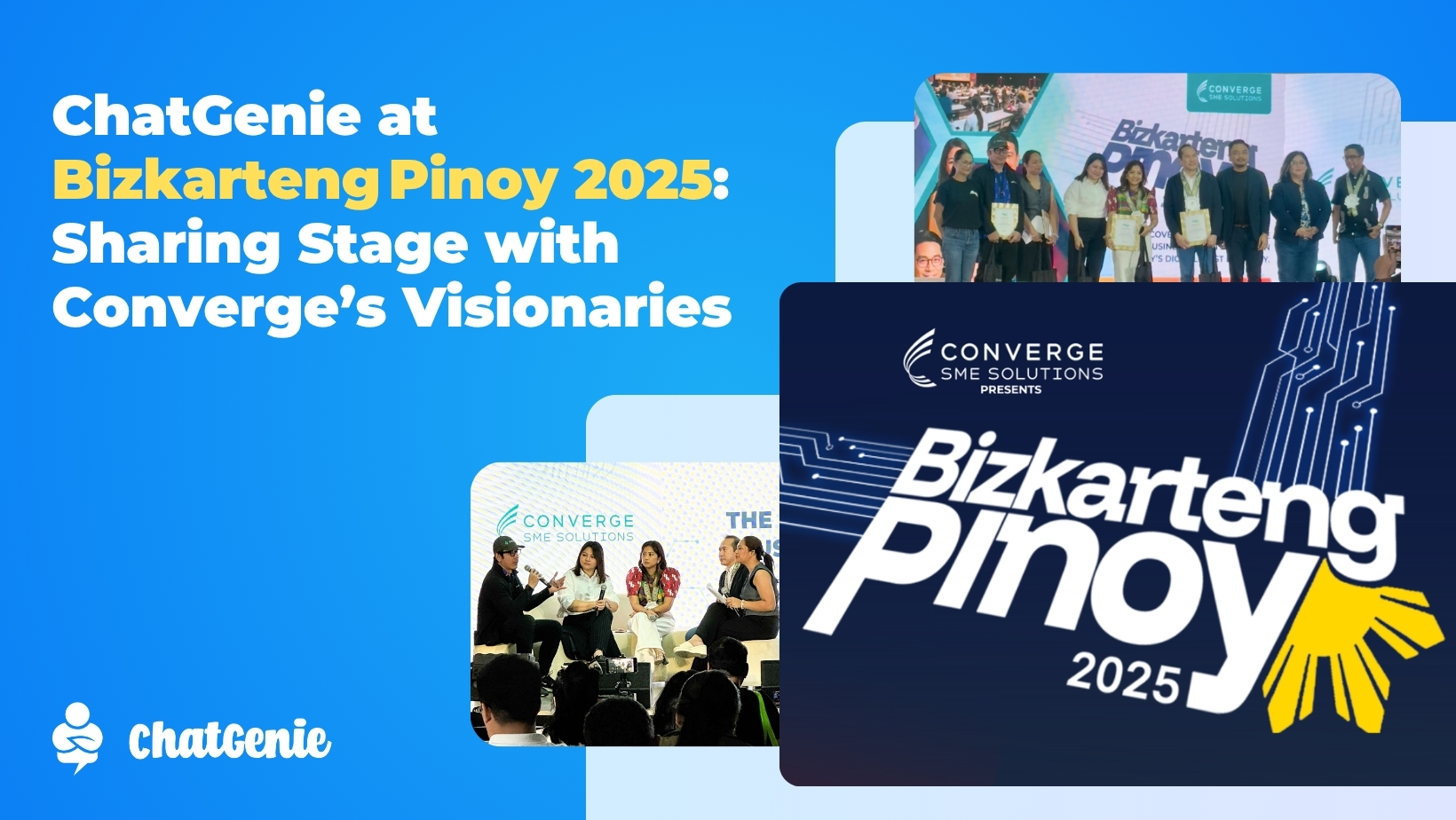We are excited to announce the latest upgrade to our In-App Stores - the introduction of the Compare At feature on all parts of the store! With this update, you can display slashed prices alongside the current selling prices of your products, creating an enticing shopping experience for your customers.
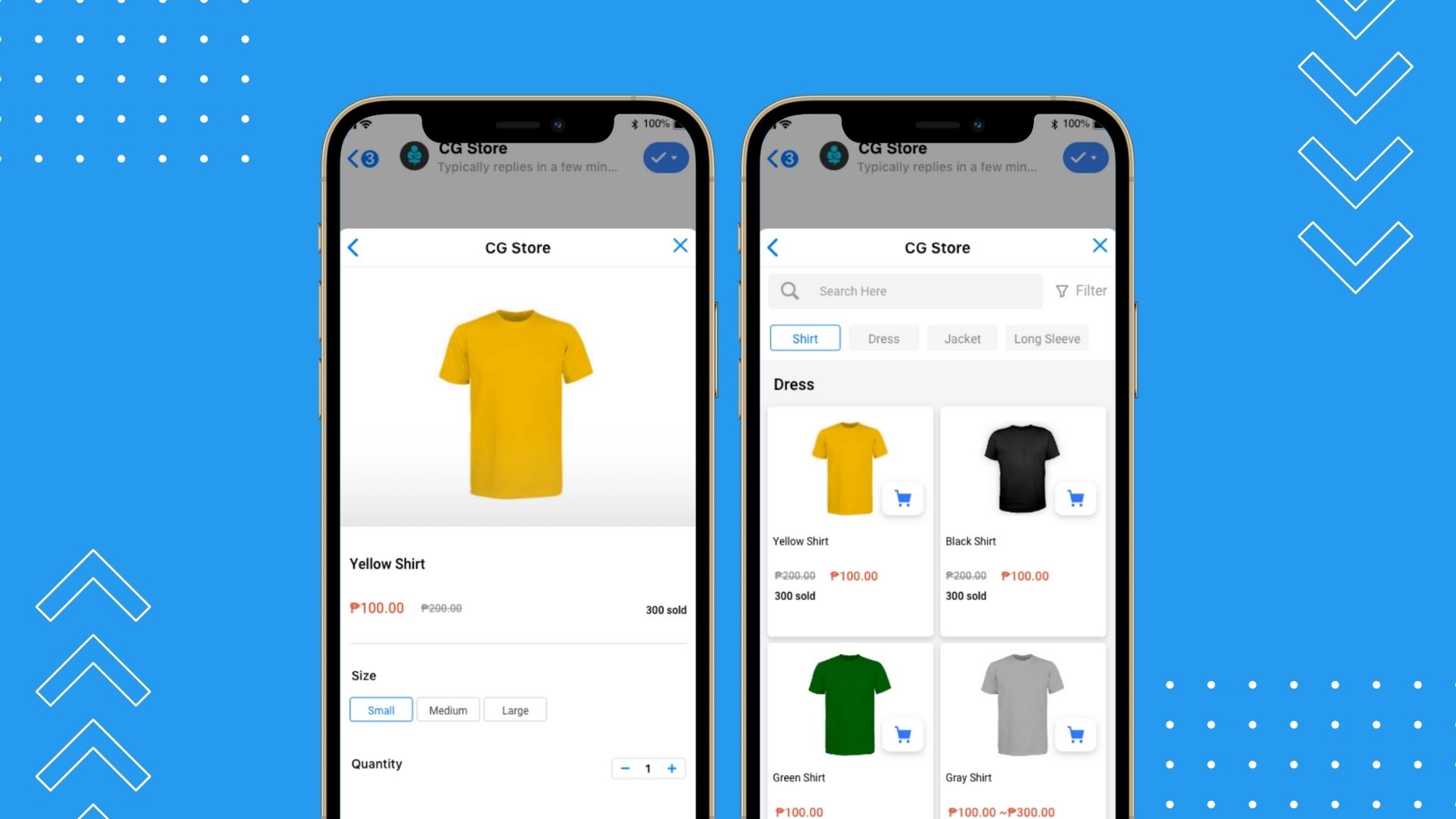
What is the Compare At Feature?
The Compare At feature is the latest addition to ChatGenie's In-App Stores, allowing you to showcase both the current selling price and the original price of your products. By visually presenting the difference between the two prices, you can effectively highlight discounts and savings, capturing your customers' attention and enticing them to make a purchase.
What does this new feature do for your store?
✅ Grab Customer Attention
Slashed prices instantly grab attention and create a sense of urgency among shoppers. The visual impact of discounted prices can entice hesitant customers to take action and make a purchase.
✅ Build Customer Trust
Transparent pricing fosters trust and confidence in your brand. By clearly showing the discount percentage or amount, customers will appreciate the honesty and be more likely to return for future purchases.
✅ Boost Conversion Rates
Studies have shown that displaying a discounted "Compare At" price can significantly improve conversion rates. When customers see the value they're getting, they are more motivated to complete the purchase.
✅ Promote Limited-Time Offers
If you run time-sensitive promotions or clearance sales, the Compare At feature helps communicate the urgency to your customers, encouraging them to act quickly.
✅ Highlight Premium Products
For products with a higher original price, the Compare At feature showcases the perceived value of your premium offerings, encouraging customers to see them as worthwhile investments.
How to Use the Compare At Feature in ChatGenie's In-App Stores
Using the Compare At feature is simple and straightforward. When adding or editing a product in your In-App Store, you'll find a new field labeled "Compare At Price". Here's a step-by-step guide to updating your products:
1. Log in to the ChatGenie Dashboard: Access your account and navigate to the Product Manager. You can find it on the top left side of your dashboard.

2. Select or Add a Product: Choose the product you want to edit or add a new product to your store.
3. Enter the Compare At Price: In the product settings, fill in the "Compare At Price" field with the original price of the product. You can do this with both Base Prices and Variant Prices.
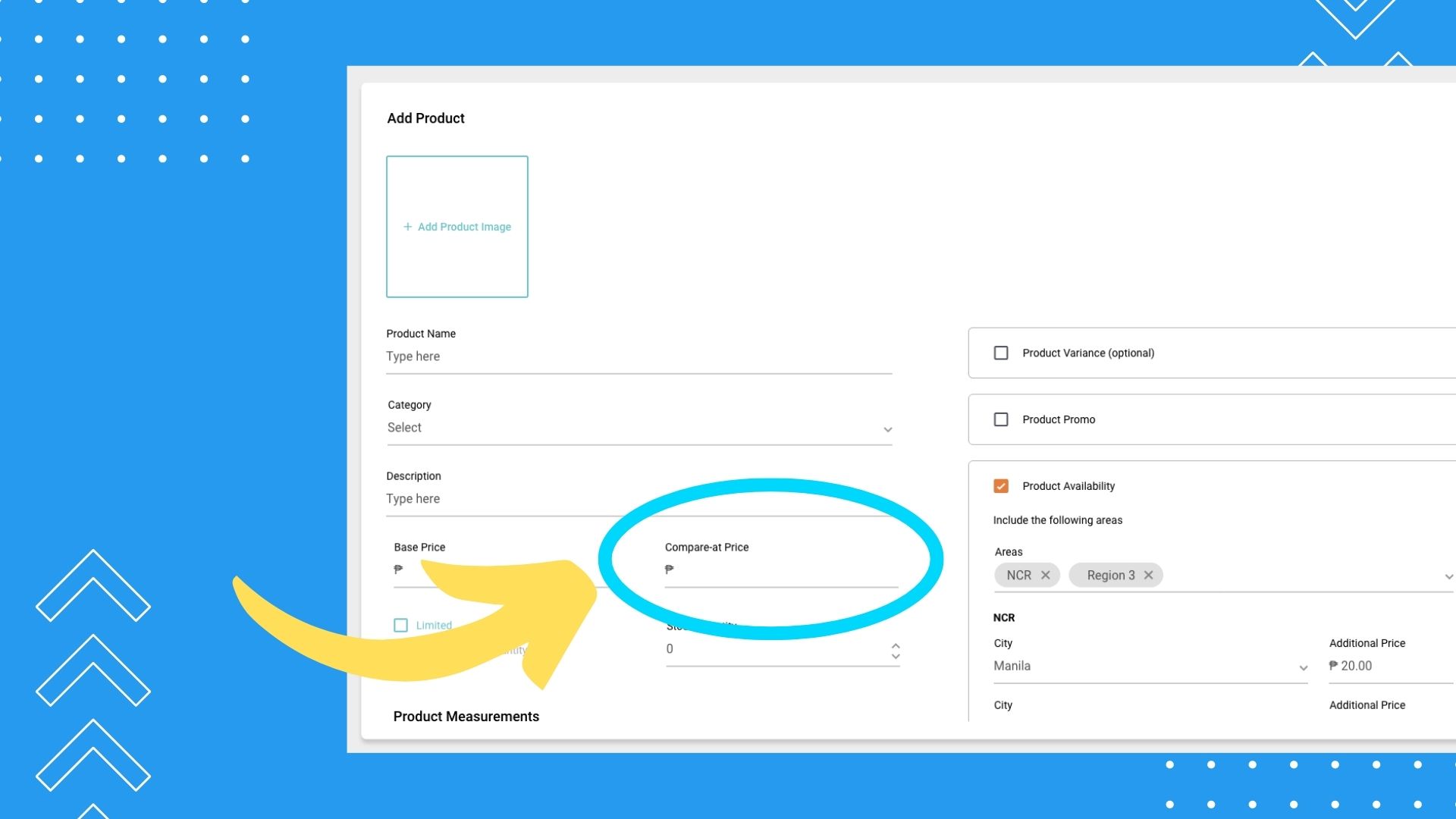
4. Save Changes: Once you've entered the new details, save the changes, and your In-App Store will now display the slashed price alongside the current selling price.
By visually displaying slashed prices alongside current selling prices, you can attract more customers, increase conversions, and build trust in your brand. Update your prices and start using the Compare At feature now!
If you aren't selling inside the world's biggest apps with In-App Commerce yet, this is your sign to sign up at chatgenie.ph!