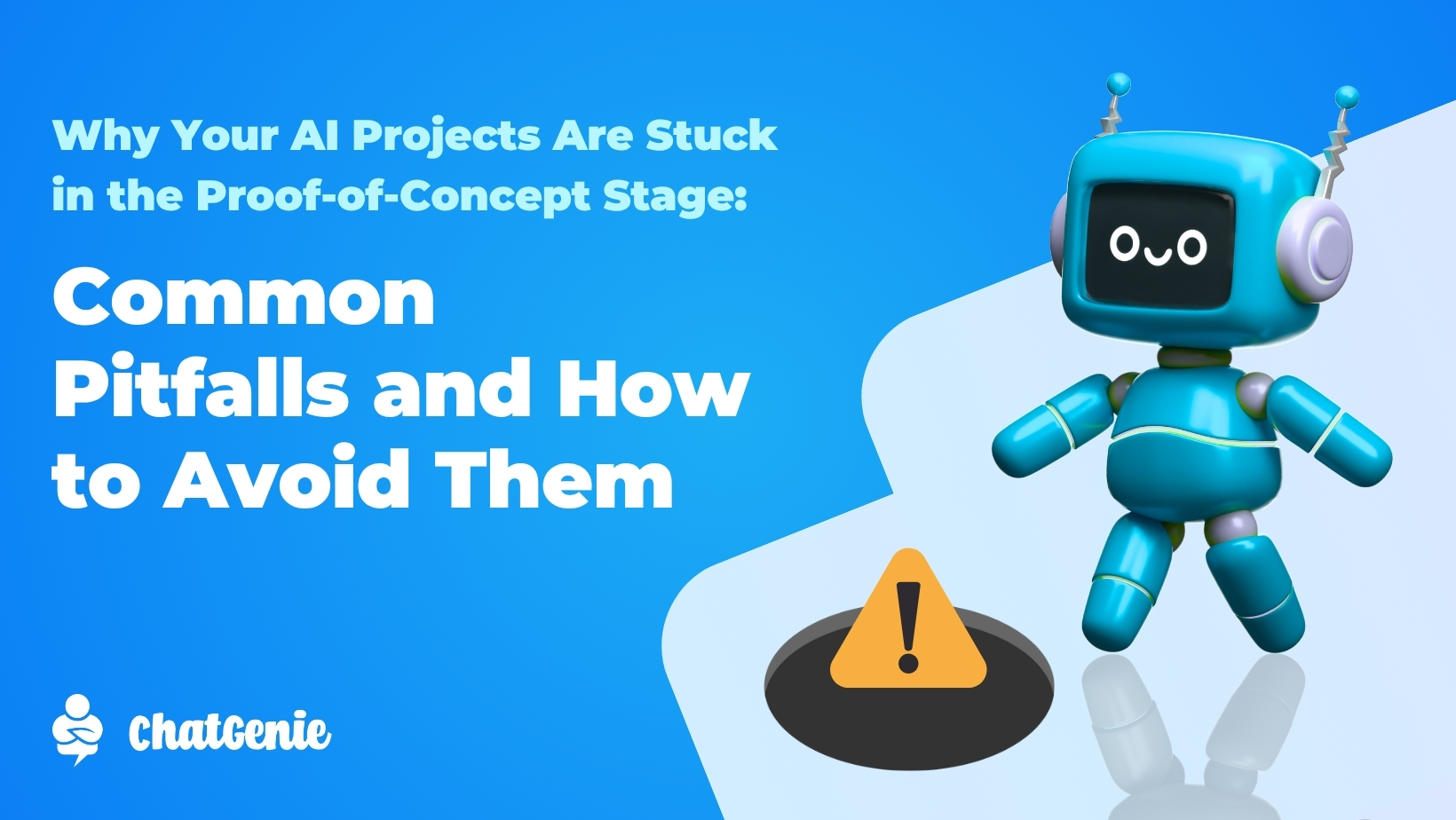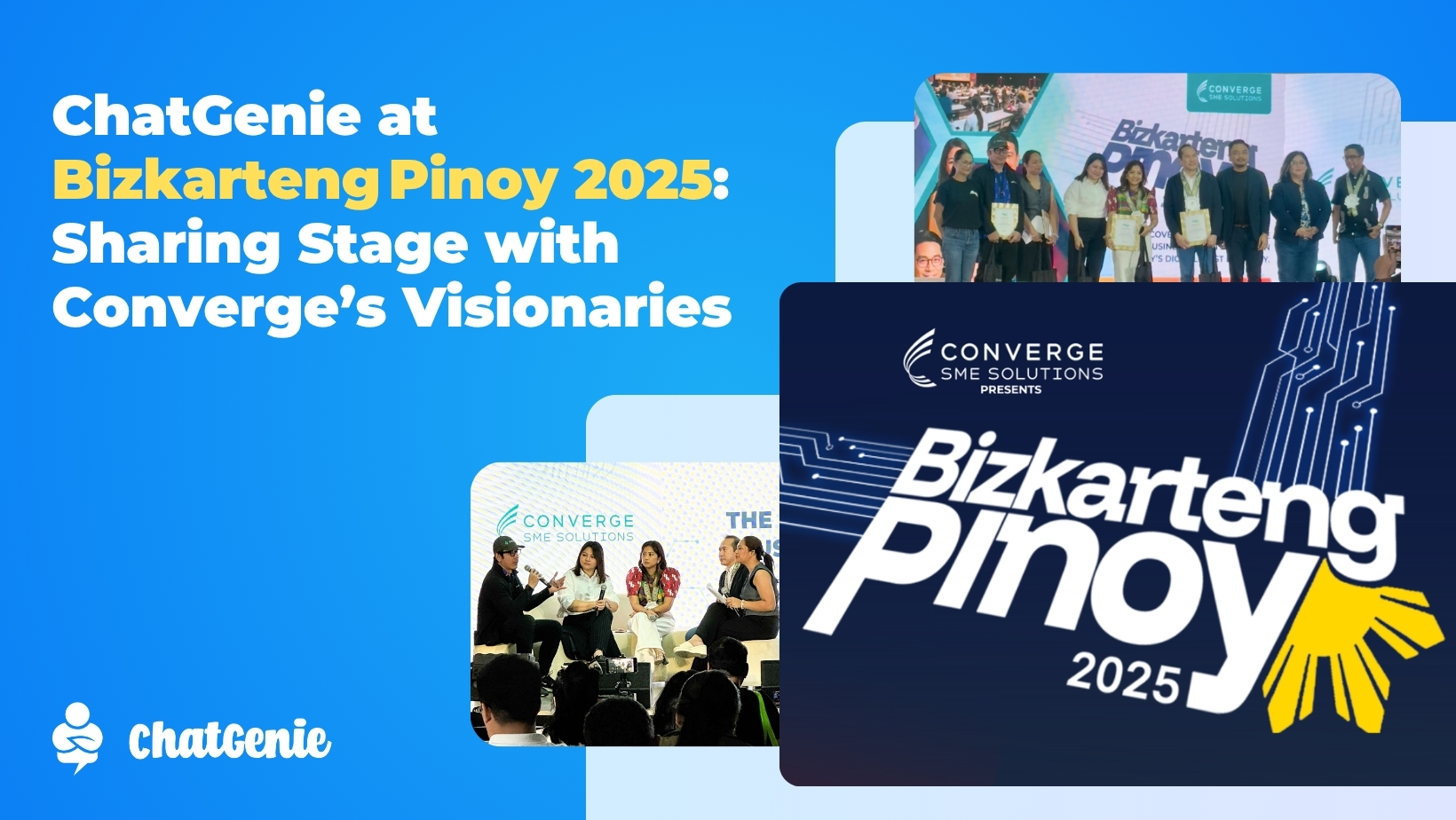A Merchant’s Guide on GrabExpress for ChatGenie
Booking deliveries can get tedious. From searching for riders to manually inputting customer addresses, this task can take up a lot of your precious time. This is exactly why we’ve partnered with GrabExpress to let merchants like you make the whole process simpler for you and your customer. Say goodbye to manual booking and real-time tracking communication! With this handy integration, you can automate the whole process and leave the hard work to us. Keep reading to find out how GrabExpress for ChatGenie works and how you should activate this feature:
How do I activate GrabExpress?
It’s as simple as toggling the button in your ChatGenie Dashboard. Start by going to the Shipping Manager > GrabExpress > Toggle On
After activating GrabExpress, just configure its respective settings: like your Map Pin and contact details. Make sure you input your exact address and that you add all details necessary to help riders find your physical store or pick-up point. Also, be sure that you add the correct contact details so they can contact you whenever they need to.
To make GrabExpress available for your customers, simply top up your wallet on ChatGenie using the Grab widget. It can be found right beside the Convenience Fee box.
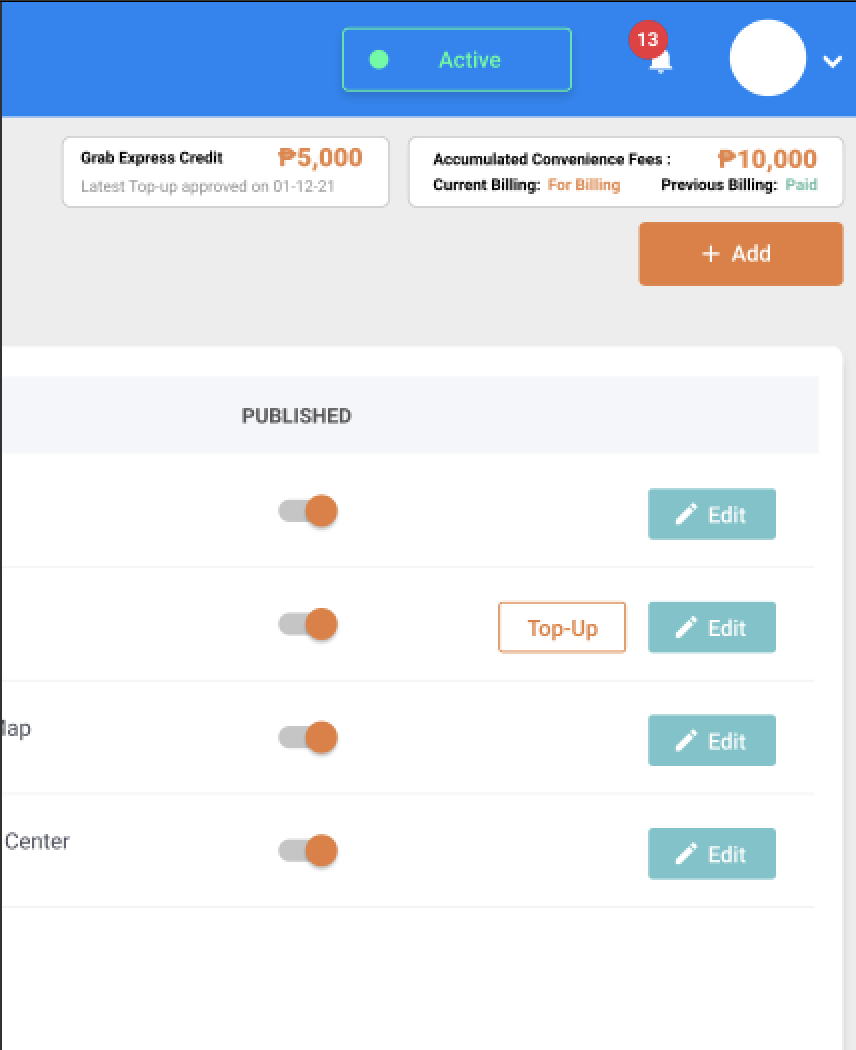
Once selected, you will be directed to this screen:
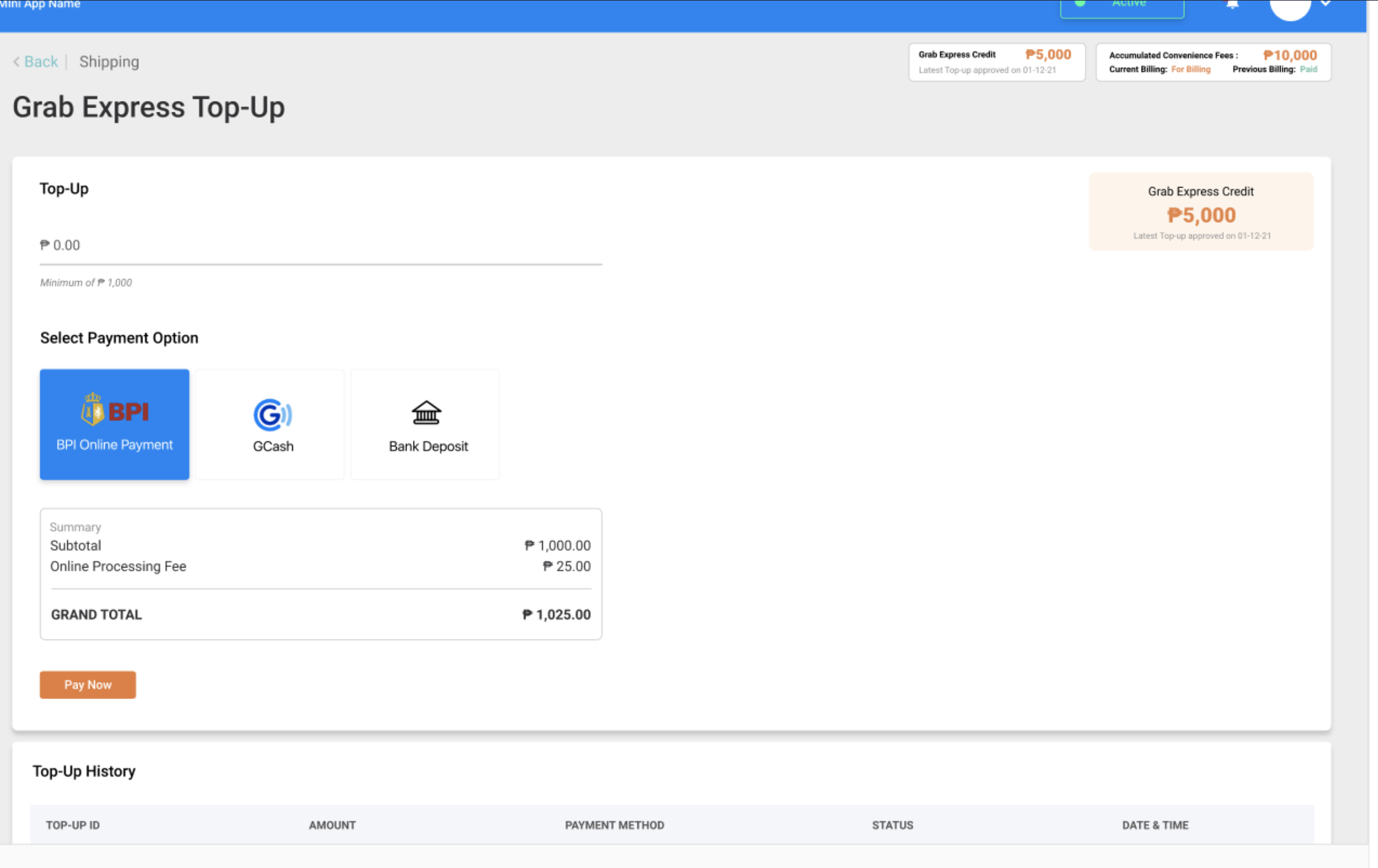
You can now simply cash-in via your preferred method. Here are a few more details you need to know Before using GrabExpress for ChatGenie:
- You can top-up any amount of at least P1000.
- There is no maximum top-up value.
- Top-ups using a 3rd party payment method have processing fees.
- GrabExpress is only available for orders made with cashless payments. COD is not an available mode of payment with GrabExpress.
- Top-ups are required to ensure that Grab riders get paid for all their ChatGenie deliveries.
Once you’ve topped up, you will now be able to use GrabExpress for ChatGenie.
How do I accept orders with GrabExpress?
Orders that have GrabExpress as a shipping option will come in like any other order – it will start with the Pending status. Once the order is confirmed, simply tap the Confirm Order button. This will prompt you to set the time and date for your GrabExpress delivery booking.
How do I rebook an order with GrabExpress as its shipping option?
You can rebook delivery orders with GrabExpress as its chosen shipping option if the Grab Status is failed which means no rider accepted the order. In that case, the order will remain in the For Delivery tab, but a Rebook Order button will appear so you can initiate finding a rider.
Canceled orders with GrabExpress as its shipping option can be rebooked by clicking the Rebook Order button of the chosen order. This will change the status of the order to For Delivery and will instantly request a Grab delivery booking for you.

Oops! I think I need to cancel my GrabExpress booking and use another delivery service, what do I do?
If a situation calls for you to complete the order and forego or cancel the GrabExpress booking and choose a different delivery option instead, just mark your selected order as complete and select the Cancel Grab Express Booking. Once you do that, your order will stop looking for a rider and your GrabExpress prepaid credit will be instantly refunded to your wallet.
Note: Only orders with Grab Express Delivery status Finding you a rider and The rider is on the way to the pickup point can be canceled.

Can I still cancel an order using the GrabExpress shipping option?
Yes, orders that have used GrabExpress as a shipping option can be canceled in the Pending and For Delivery tabs on the Order Tracker page. If an order with For Delivery status is canceled, the Grab booking is automatically canceled. Any cancellations will refund the GrabExpress delivery fee back to your wallet.
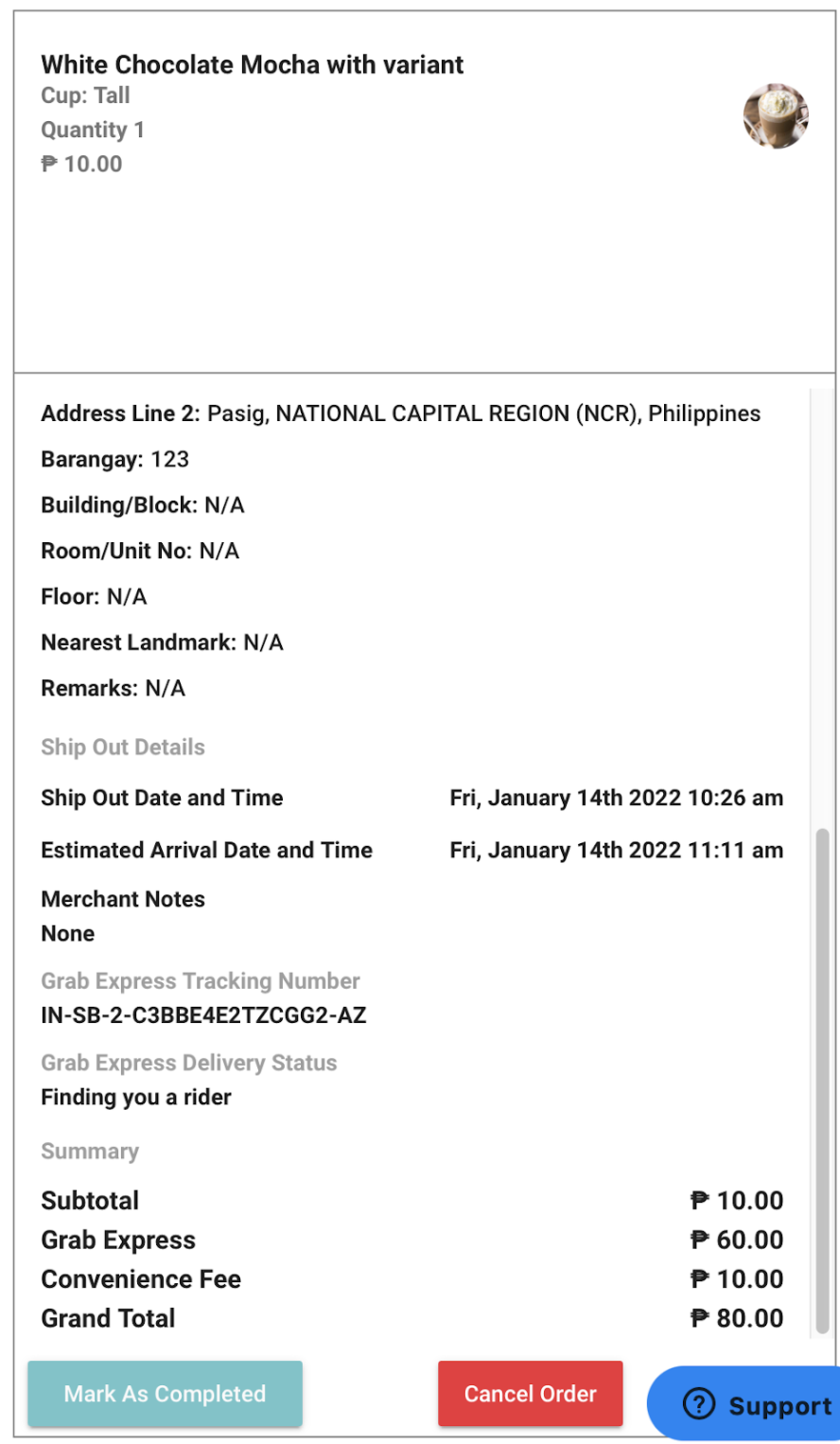
That’s all you need to know! Enjoy this seamless delivery option and activate the GrabExpress feature now.
If you have any more questions, just reach out to us m.me/ChatGenie and we’d be happy to help!